WordPress Post Featured Image Shortcode
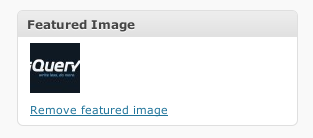
The Featured Image Shortcode plugin is a 5-line plugin that adds a simple shortcode to insert the post’s thumbnail. (This is also referred to as the Featured Image by WordPress). Adds a [ post_thumbnail ] shortcode for use with wordpress post thumbnails. Also accepts [ post_thumbnail size="" ]. It only works for WP versions 2.9 and higher.
A Post Thumbnail is an image that is chosen as the representative image for a Post or Page. The display of this images is up to the theme. This is especially useful for “magazine-style” themes where each post has an image.
Use:
Use of this plugin is simple. If your theme supports Featured Images/ Post Thumbnails, you will see a box like the one in the screenshot that allows you to set a “featured image.” Once this image is set the Admin panel, add [post_thumbnail] into the post’s content and it will auto-magically insert the image you set.
I use this plugin to add the post thumbnails into the content of articles. See, on my blog page the images are being added in the theme, but on an individual article like this one for Moving WordPress the same image appears under the first paragraph.
You can also call the function directly in your theme with <?php post_thumbnail('size=thumbnail');?>. However, you are better off using the main WordPress function `
<?php echo get_the_post_thumbnail(null,'thumbnail');?>.
This Plugin requires that you be using WordPress 2.9 and have the feature enabled in your theme’s functions.php file. If you don’t have it enabled, see below on how to add post thumbnails.
Download:
Download Latest WordPress Post Thumbnails Shortcode Keys
Installation:
- Download the zip file, unzip it and upload to your wp-content/plugins folder
- Upload to your plugin directory.
- Activate.
The plugin is hosted in the WordPress Extend database so you can also manually install from your wordpress admin panel
- Go to “Add New” under Plugins
- Search for “Featured Image Shortcode”
- Click install now, confirm and follow any other instructions you are given.
How do I enable post thumbnails on my theme?
The code you have to add is:
if (function_exists('add_theme_support')) {<br />
add_theme_support('post-thumbnails');<br />
set_post_thumbnail_size(50, 50, true); //Sets the default image to 50x50px and crops it<br />
add_image_size('post-hero', 590, 150, true); //Adds the large style images<br />
}
To add the second custom sized image to the post, I use [ post_thumbnail size="post-hero" ]. It’s as easy as that. You can read more about enabling this feature in your themes here.